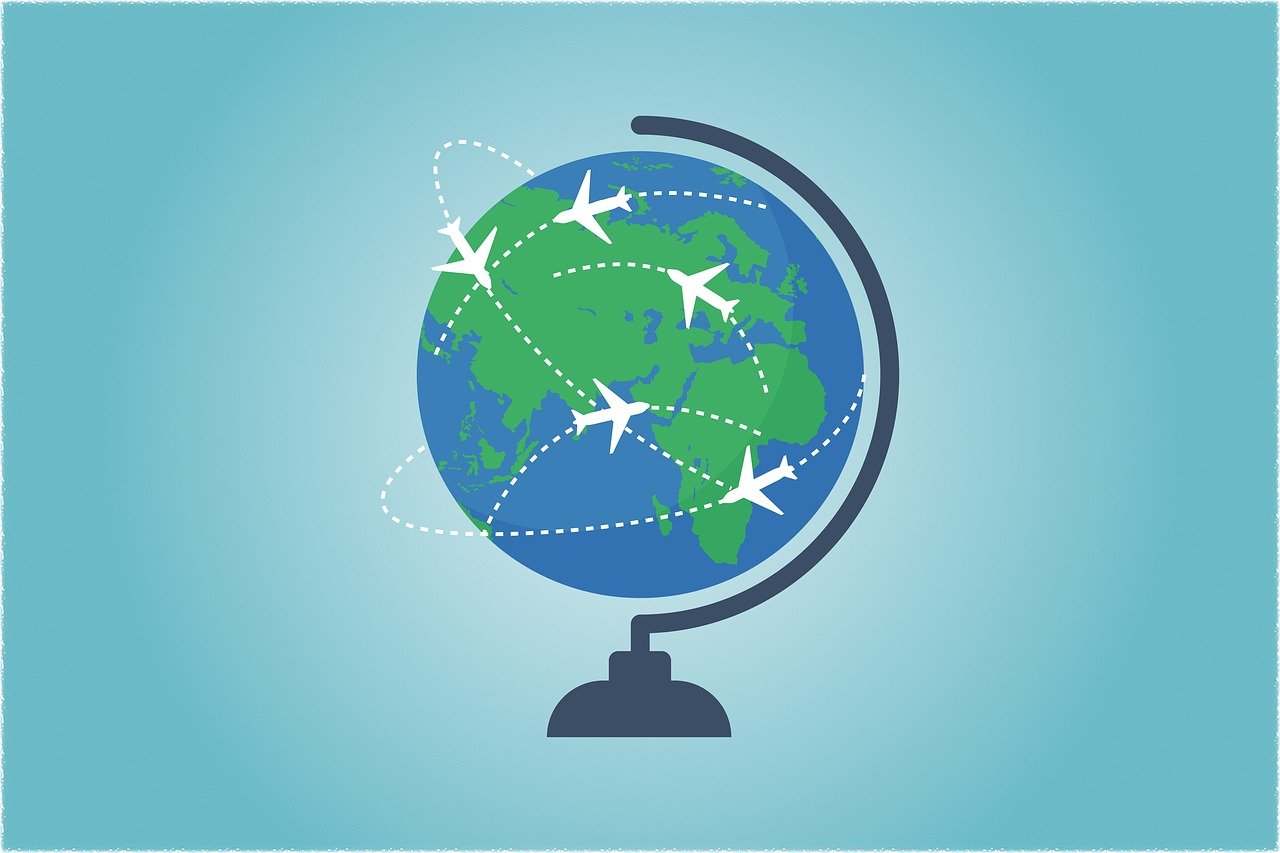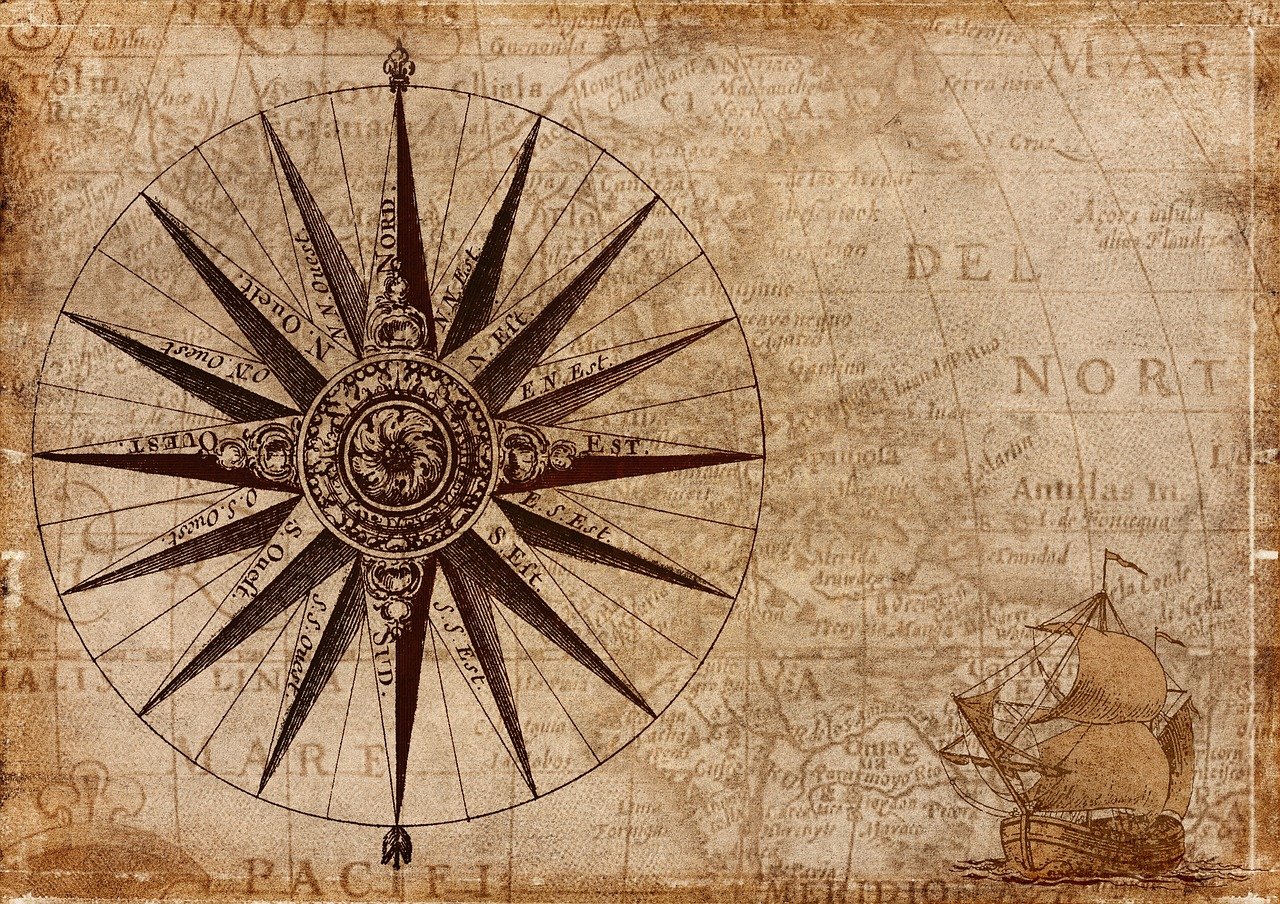News
Southwest Airlines - Last Call for A-List status Promotion!
Delta Vacations - Exclusive Discount Offers
Southwest Sweepstakes - Win 5,000 Rapid Reward Points
Southwest Airline A-List Experience
September 6th: A New User Experience is coming to travelND/Concur
FAQ's:
-
Expense Report - User Accept & Submit Agreement issue:
-
Some users are experiencing an issue with the "User Submit" dialog box. The scroll bar on the right of the box does not appear for some users. If you do not see the scroll bar, please click inside the box and use the scroll option on your mouse to scroll to the bottom of the dialog box. You will then see the "Accept & Continue" button highlighted. Click the button to finish submitting your report.
-
-
How do I add multiple receipts to the expense line and/or expense report?
- You will use the "ADD" button to add multiple receipts to an expense line and/or to the expense report. Please review the Receipts quick reference guide, which covers uploading receipts to your receipt queue and attaching receipts to an expense report.
- Where are my available receipts?
- When you use the mobile app to take a picture of your receipt or scan and upload a receipt to Concur, the receipt can be found in your Available Receipts queue under the Manage Expenses page. Please review the Receipts quick reference guide, which covers uploading receipts to your receipt queue and attaching receipts to an expense report.
- How do I create an expense using Per Diem/Travel Allowance?
- The Travel Allowance menu in the expense report allows you to create a per diem itinerary for your expense report. Please review the Per Diem / Travel Allowance quick reference guide for step-by-step instructions or call our help desk at 631-4289 for assistance.
I need help with my expense report; who can I call?
Please call the Procurement Services help desk at 631-4289 or email travel@nd.edu for assistance. You can also refer to the training documentation on our website, https://travel.nd.edu/